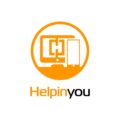The Art of Image Editing for Amazon and eBay
In the fast-paced world of online marketplaces like Amazon and eBay, where visual appeal is key to capturing a buyer’s attention, image editing can make all the difference in the success of your product listings. Investing time and effort into enhancing your product images not only improves their aesthetic appeal but also boosts your chances of making a sale. Here are some essential tips to help you master the art of image editing for Amazon and eBay.
- High-Quality Images Grab Attention
The first step in effective image editing is to start with high-quality images. Use a good camera or smartphone with a high-resolution camera to capture clear, sharp photos of your products. This provides a solid foundation for your editing process, ensuring that the final result is visually striking. - Consistency is Key
Maintain consistency in your image style across all your listings. This helps create a cohesive and professional look for your brand, making your products easily recognizable to potential buyers. Consistency in background color, lighting, and overall style contributes to a polished and trustworthy online storefront. - Background Removal for a Clean Look
Remove distracting backgrounds from your product images to create a clean and focused appearance. Most image editing tools offer features like background removal or the use of a transparent background. This technique allows your product to take center stage and eliminates any potential visual clutter. - Optimize for Mobile Viewing
Many shoppers browse and make purchases using their smartphones. Ensure that your edited images look great on smaller screens by optimizing their size and resolution. A mobile-friendly presentation increases the chances of attracting and retaining potential customers who prefer shopping on the go. - Showcase Multiple Angles and Details
Give customers a comprehensive view of your product by showcasing multiple angles and close-up shots. Highlight unique features and important details to provide a complete understanding of what they are purchasing. This transparency builds trust and reduces the likelihood of returns or dissatisfied customers. - Consistent Image Dimensions
Maintain a consistent aspect ratio and image dimensions across your product listings. This creates a visually pleasing layout and ensures that your storefront looks polished and professional. It also makes your product images easily shareable on social media platforms, extending your reach to potential customers beyond the marketplace. - Optimize for SEO
Remember that images contribute to search engine optimization (SEO). Use relevant keywords in your image file names and alt text to improve the discoverability of your products. This can positively impact your rankings on search results within the marketplace.
In conclusion, mastering the art of image editing for Amazon and eBay is a worthwhile investment that can significantly enhance the visual appeal of your product listings. By following these tips, you can create a professional, cohesive, and visually appealing storefront that attracts and converts potential buyers, ultimately boosting your online sales. Check Out My eBay Store for an example to follow look at the images and how they have a flat background showing all flaws or any check out this example from my eBay store open up the listings go through them and you will see the background does not over complicate the product simple background pointing out flaws if there are any or other defects do not try to over beautify because when people get their product home they’re going to be disappointed the First Response will be this looks nothing like the picture 🙁
<script data-cfasync="false" src="https://commissiongorilla.com/cgpage.php?u=3030&p=23604"></script>
Welcome to our latest blog post at helpinyou.com! Today, we’re diving into the world of graphic design with a focus on branding. Whether you’re a small business owner, a social media manager, or just looking to spruce up your digital presence, knowing how to add your brand to images is a crucial skill. And the good news? You don’t need to be a graphic design expert to do it, thanks to user-friendly tools like Canva. In this guide, we’ll walk you through the process of adding your brand to images using Canva, step by step.
Step 1: Setting Up Your Canva Account
Brief Overview: Discuss the simplicity of setting up a free Canva account and the additional features available with Canva Pro.
Step 2: Starting Your Project
Details: Explain how to start a new design project, either with custom dimensions or by selecting an appropriate template.
Step 3: Uploading Your Image
Tutorial: Guide readers through uploading the image they want to edit in Canva.
Step 4: Adding Your Brand
Text and Logo Instructions: Provide detailed instructions on how to add both text and logos to the image, including tips for resizing and positioning.
Step 5: Customizing Your Brand on the Image
Customization Tips: Offer advice on adjusting size, changing color, and experimenting with opacity to make the branding fit well with the image.
Step 6: Finalizing and Downloading Your Image
Downloading Guide: Explain how to download the final image in different formats.
Step 7: Optimizing for Social Media
Social Media Tips: Provide tips on ensuring branding is visible and looks good on various social media platforms.
Conclusion:
Conclude the post by emphasizing the importance of consistent and professional branding. Encourage readers to experiment with Canva to find the style that best represents their brand.